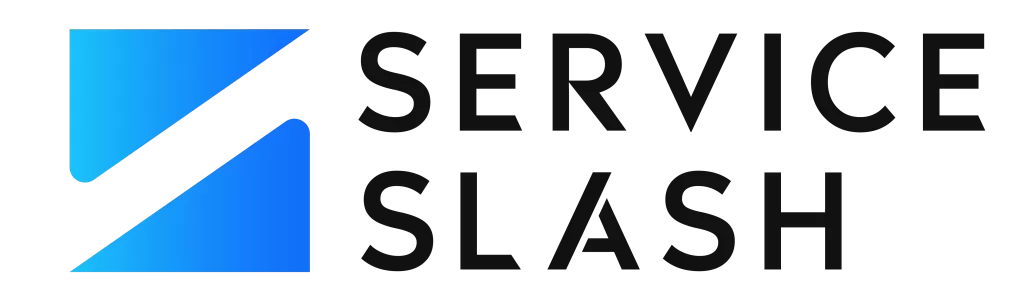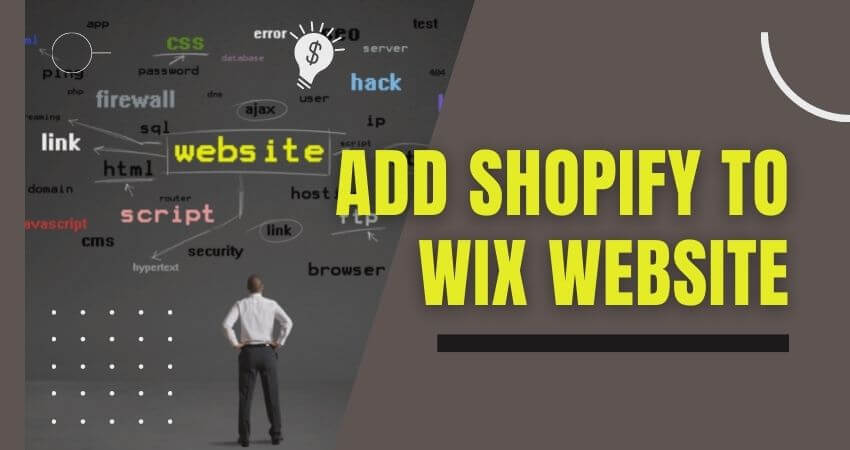This age of technology requires different online platforms to buy and sell products. That is why businesses create different types of ecommerce websites through many platforms. These platforms make their ecommerce journey very smooth.
Wix and Shopify are two of these popular platforms that help businesses to create ecommerce websites. Shopify is one of the leading ecommerce platforms that allow people to easily make their website without coding and web development skills for almost free.
On the other hand, Wix is also the same kind of website building tool that includes web hosting and web design services.
Many companies have websites on two of these platforms and want to integrate them to improve their sales and customer services. If you are also interested in doing so, you are in the right place.
In this article, we will share an expert’s guide on how to add Shopify to the Wix website. You will successfully link your Wix website to Shopify if you follow it. So, without further ado, let’s dive into the discussion.
How To Add Shopify to Wix Website?
There are some methods to link Wix to Shopify. Some of the ways are paid there. Among these, here we will give you the easiest and quickest method, which is also completely free.
You don’t have any broader knowledge about coding or web development to do so. Here is the step-by-step process to add Shopify to the Wix website:
1. Creating Buy Button and Copying Embedded HTML Code:
In the first step, we will create a buy button on Shopify and Copy the generated HTML code for the Wix website.
To do that, you first need to Sign in to the Shopify account. Now, you have to add a new sales channel.
To add a new sales channel, click the plus button beside the “Sales Channel” from the “Dashboard.”
At that time, you will get all the sales channels approved by Shopify. On that pop-up window, you will get an option “Buy Button.”
Now, click on the plus button beside the “Buy Button.” It will take that “Buy Button” added to your Shopify Store.
After that, click the “Create Buy Button” and select the product or collection you want to include in your store.
Then, you will get an option to select three different templates and some options to edit those.
Here, make sure you have chosen “Direct Shoppers to Checkout” in the “Action on Click” option.
After doing all the customizations, it’s time to generate the HTML code by clicking on the “Generate Code” on the right side of the window. Here, you will get the HTML code that you need to copy now.
So, select all codes and copy them by CTRL+C, or you will also get a dedicated option there named “Copy Code to Clipboard.” Your first step is done.
2. Selecting the Wix website where you want to Add Shopify:
In the second step, you first need to log in to the Wix account and select the page where you want to add Shopify. On that page, you will get the option “Add.”
Click on this option which will open a side menu. There, you will get many options to select. Scroll down that page, and at the bottom of that window, you will get a “More” option.
Click on More which will open another side menu. On that page, you will see an option named “HTML iframe.” Click on the HTML iframe to add your HTML codes.
3. Adding the HTML Code and Update It:
Next, you will get a pop-up window to insert your HTML code from that HTML iframe option.
So, click on the “Enter Code” option from that window and paste the copied code from Shopify.
It is time to click on the “Apply” button to complete the HTML iframe’s task. Then that Shopify box will come to your Wix page.
After that, you will get the option to resize the box. So, resize the box according to your need to finish this step.
4. Finishing the Wix Shopify Integration Process:
You have successfully finished all the tasks to add Shopify to the Wix website.
Now it is time to inspect the webpage where you are adding Shopify by clicking on the “Preview” option from the top right corner.
After the inspection, if you find everything okay on your Wix webpage, click on the “Save” button on the top right size to complete the Wix-Shopify integration process.
Why Do You Need to Add Shopify to Wix?
Adding Shopify to your Wix website offers many benefits. It can help you to generate more sales and improve your user experience. Besides, there are many reasons behind this integration. Here are some key reasons to add Shopify to Wix:
- Linking Wix to Shopify will help you to gain more traffic,
- It opens new methods to sell your products,
- With this integration, you don’t need to redirect your customers to Shopify to sell your products,
- It significantly improves your website’s user experience, and customers can buy products without complexities.
- You can track the performance of your website by the statistics of your Shopify buy button.
Conclusion:
This was our discussion. Here, we have given a complete guide on how to add Shopify to the Wix website. Besides, we have also discussed the reasons why you need to link Wix to Shopify. If you follow this given guide, you will surely be able to do it yourself. Then again, if you face any trouble, let us know in the comment section below.